FAQ from Our Clients
How do I add a user to my account?
- From the menu options on the left side of the screen click “Account Settings.”
- Under “User Access” click “Add/Remove Users.”
- Enter the email address of the person you want to add and click “Add User.”
- When the “Set Permissions” window appears, you will see two options: “Allow user to revoke other user’s access” and “Allow user to change bank details.”
- Once you’ve set permissions for the user, click “Submit.”
I added someone as a user. How do they access my account?
- After adding a user to your account, they will receive an email from RTM notifying them that they now have access to your account. This email will include a link. They will use this link to create their own password and access your account.
Is there another way to notify someone on my team of when donations are made without adding them as a user?
- From the menu options on the left side of the screen click “Account Settings.”
- Under “Notifications” click “Change Notifications.”
- Enter the email address of the person you want to receive notification emails and click “Update Notifications.”
- Now that person will receive emails when donations are made and when RTM initiates a transfer to your bank account.
My funds need to be sent to a different bank account then the one on file. What do I do?
- From the menu options on the left side of the screen click “Account Settings.”
- Under “Bank Account” click “Change Bank Account.”
- Enter the routing and account number of the bank account you RTM to send your funds to, and then re-enter them to confirm the information is correct.
- Click “Change Bank Account” to confirm.
How long does it take to receive my funds once a donation is made?
- Once you receive a donation, it generally takes 2-3 business days for those funds to deposit in your bank account. RTM follows normal banking cycle rules and regulations and does not process on holidays and weekends.
How can I see what donations are included in each deposit made to my account?
For every deposit we make to your bank account, there is a corresponding statement in your RTM account. Each statement provides details about the donations including: the total deposited amount, the name of each donor, the date on which each donation was made, the total amount donated, and the fees deducted from each donation.
- From the menu options on the left side of the screen click “Statements.”
- Click in the dropdown menu and select the year in which the deposit was made, then select the month.
- A list of every statement generated within that year will appear in a list.
- Click on the statement you want to view and it will automatically download as a PDF file.
I’m getting ready to file a finance report. How do I access the information my donors fill out on my donation form? What about all my financial information?
All of this data is recorded and accessible within your RTM account.
- From the menu options on the left hand side of the screen click “Finance Reports.”
- Filter the dates you want to view data for by clicking “Start Date” and “End Date.”
- Click “Download Report.” A report will then automatically download as an Excel Spreadsheet.
You can filter this data under “Quarterly Reports” and “Monthly Reports” instead of choosing a specific Start Date and End Date.
What if I need to refund a donation?
If you need to refund a donation made by one of your donors please call us at (866) 935 0302, email us at info@raisethemoney.com, or submit a support ticket here. Our team will assist you from there!
When RTM processes a donation, our support phone number appears on the bank statement of every donor. Therefore donors often contact us directly to request a refund. If this occurs and more information is needed, RTM may contact you directly.
In order to avoid issues or fees associated with processing refunds, please contact us as soon as you become aware that a donation needs to be refunded.
How do I cancel a recurring donation?
If you need to cancel a recurring donation please call us at (866) 935 0302, email us at info@raisethemoney.com, or submit a support ticket here. Our team will assist you from there!
In order to cancel a recurring donation, RTM needs the donor’s name and donation amount. Please provide these details when submitting a request!
How do I access my donation form?
A link to your donation form will always appear in your RTM account at the top of the screen directly under your account name. This is the fastest way to view your donation form. There are also other ways to access the form under “Contribution Form.”
How do I make changes to my donation form?
To customize your donation form:
- From the menu options on the left hand side of the screen click “Contribution Form” then click “Customize Form.” Here you’ll see several tabs that allow you to make changes to the form. After selecting the options you want on each of these tabs, scroll down and click “Save and Complete.”
To change the dollar amount options on your donation form:
- Under the “Contributions” tab click into each box and enter the amount you want the display.
- To remove or add more dollar amount options for your donors to choose from, click the plus or minus symbols located next to each box.
- If you want to allow donors to give a custom amount, look under “Form Fields Options.” Here you’ll see an option labeled “Enable Custom Contribution Amount.” Check this box. Click “Save and Complete” once you’ve finished making changes under the “Contributions” tab.
To customize the email receipt your donors will receive:
All customizations made to email receipts can be done under the “Email” tab. Here you can upload a logo to appear in the email, alter the message donors receive, and choose from three merge tags that allow you to personalize your message to donors. You can choose from the following merge tags:
*|FNAME|*Contributor’s First Name
*|LNAME|*Contributor’s Last Name
*|NAME|*Contributor’s Full Name
Simply highlight and copy the merge tag you’ve chosen and paste it into the message box. When your donor receives their email receipt, it will not read as *|FNAME|* but their name instead.
Can I create a donation form for a specific event?
- From the menu options on the left hand side of the screen click “Campaigns.” Then click “New Campaign.”
- Here you’ll choose a name for your campaign and decide whether or not to add Affiliates. Affiliates are individuals who will automatically receive a percentage of the funds your campaign raises. You can choose the percentage each affiliate receives on this page as well.
- When you’re finished click “Create Campaign.”
To access the link to a campaign donation form click on “Campaigns.” Here you should see your campaign listed. Click on it, then look under “Link to Secure Contribution Form.” You will see the link to your campaign donation form here.
What is MoneyMail?
MoneyMail is RTM’s in-house email platform. It allows you to upload distribution lists, create custom email templates, and include your RTM donation form in every email you send to potential donors, active supporters, etc. Whether you’re trying to raise money or simply want to communicate with volunteers, it’s an easy and convenient way to do so.
If you’re interested in learning more, click on “MoneyMail” from the menu options on the left hand side of the screen. To get started click “Subscribe Now.”
We’re always here to help! If you didn’t find the answer you’re looking for, check out the RTM Support Page, call us at (866) 935 0302, or email us at info@raisethemoney.com!