Whether you want to provide someone access to your account or enroll them to receive email notifications, you can easily manage user settings in your Raise The Money Dashboard.
Adding Someone as a User
- From the menu in your Raise The Money account, click “Account Settings.”
- Underneath “User Access” click “Add/Remove Users.”
- Enter the email address of the person you want to add as a user and click “Add User.”
- A pop up window will prompt you to set permissions for the user. Permissions you will choose from are “Allow user to revoke other users’ access,” and “Allow user to change bank details.”
- After setting permissions, click “Submit.”
Once the user is added, they will receive an email from Raise The Money with instructions on signing in to your account using their own password.
An added user can help you manage your campaign and perform tasks such as customizing your contribution form, accessing your embed code, and downloading finance reports. You can also revoke a user’s access to your account at any time.
Enrolling Someone to Receive Email Notifications
- From the menu in your Raise The Money account, click “Account Settings.”
- Underneath “Notifications” click “Change Notifications.”
- Enter the email address you want to enroll for email notifications and click “Update Notifications.”
Every email address enrolled to receive email notifications will be alerted both when a donation is made and when Raise The Money initiates a transfer of funds to the bank account on file.
Doing this ensures that everyone on your team who needs to keep track of account activity can easily do so. You can also remove enrolled email addresses from receiving notifications at any time.
Need Assistance?
Give us a call at (866) 935-0302 or email us at info@raisethemoney.com